Google Search Console: what it is and why it is so important
|
Getting your Trinity Audio player ready...
|
In today's world, an online presence is essential for companies and professionals who want to achieve success on the internet. Appearing in Google search results is an effective way to increase visibility and attract qualified traffic to a website.
In this context, the Google Search Console stands out as an indispensable tool for optimizing online presence and monitoring performance in search results. In this article, we will explore this tool and its importance for anyone who wants to stand out in the digital environment. And as a bonus, we will teach you how to configure and integrate with Google Analytics. Check out!
What is Google Search Console?
Google Search Console, formerly known as Google Webmaster Tools, is a free tool offered by Google that allows webmasters and website owners to analyze and optimize the visibility of your websites in search results.
It provides a variety of valuable information such as traffic data, keyword analysis, crawl errors, and more.
Performance monitoring and optimization
One of the main benefits of Google Search Console is the ability to monitor a website's performance in Google search results. Using this tool, it is possible to analyze important metrics, such as the number of clicks, impressions, click-through rate and average site position for certain keywords.
This information is essential for identifying opportunities for improvement and optimizing your SEO strategy.
Fixing indexing errors
Another crucial function of Search Console is the identification and correction of indexing errors that can affect a website's visibility in search results. Thus, the tool provides detailed reports on crawling issues, unindexed pages, server errors, and more.
This way, by solving these problems, it is possible to ensure that the website is crawled correctly by search engines, which results in better positioning on the results pages.
Improved user experience
In addition to monitoring performance and fixing technical errors, the tool also helps improve the user experience on a website. Therefore, through the tool, it is possible to identify problems related to usability and compatibility with mobile devices.
This information is valuable in ensuring that the website is accessible and friendly to both users and search engines, resulting in better rankings and target audience satisfaction.
How to set up Google Search Console
Configuring the tool is a relatively simple process. Follow the steps below to set up your account:
1. Access Google Search Console:
Open your browser and visit the Google Search Console website at https://search.google.com/search-console/. You will need to sign in with a Google account. So make sure you use the correct account associated with the website you want to set up.
2. Add a new website:
After logging in, you will be directed to the Search Console home page. Click the “Add Property” button and enter your website URL. Make sure you enter the correct URL, including the protocol (http:// or https://) and subdomain if applicable.
3. Verify ownership:
After adding the property, you'll need to verify that you own it or have permission to access the site. There are several ways to do this:
Verification by HTML file: Download the HTML file provided by Search Console and upload it to your site's root directory using an FTP client or your control panel. hosting provider. Then click “Verify” in Search Console.
Checking by HTML tag: Copy the HTML tag provided by Search Console and paste it into the source code of your website's home page, before the tag . Then click “Verify” in Search Console.
Checking by DNS record: If you have access to your site's DNS settings, you can add a TXT or CNAME record provided by Search Console. After adding the record, click “Verify” in Search Console.
Verification by hosting provider: If you're using a supported hosting provider, you can select this option and follow the instructions provided by Search Console to complete verification.
4. Setup Complete:
After successfully completing verification, you will see a message confirming that the site has been added to Google Search Console. You will now have access to Search Console tools and features to analyze and optimize your site's performance in Google search results.
5. Exploring Search Console:
After setup, you can explore the different features and familiarize yourself with the various sections of Search Console. For example, you can access performance reports, keyword analysis, indexing errors, sitemaps, and more. This information will be valuable in helping you optimize your website and improve your presence in search results.
Keep in mind that it may take some time for Google to collect data and provide relevant information in Search Console. So, keep monitoring and exploring the tool regularly to make the most of its features and insights.
Integrating Google Search Console and Google Analytics
Integrating Search Console and Analytics gives you a more comprehensive view of how your site is performing in search results and user behavior. Then, follow the steps below to perform the integration:
1. Access Google Analytics:
Open your browser and visit the Google Analytics website at https://analytics.google.com/. Sign in with the same Google account you used to set up Google Search Console.
2. Select your Google Analytics property:
If you have multiple properties in Google Analytics, select the one that matches the site you set up in Search Console. You can select the property from the drop-down menu located in the top left corner of the Google Analytics home page.
3. Access the Administration section:
In Google Analytics, click the “Administration” tab in the bottom left corner of the page.
4. Select the property:
In the “Property View” section, click “Property Settings”.
5. Link Google Search Console:
In the “Property Settings” section, scroll down to the “Search Settings” category. Click on “Link the Google Search Console“.
6. Select the site:
Select the corresponding site that you configured in Google Search Console in the drop-down list and click “Save”.
7. Grant permission:
On the next screen, you will need to grant permission to link Google Search Console to your Google Analytics property. Click “Add” and follow the instructions to authorize the connection.
8. Complete the integration:
After granting permission, you will be redirected to the “Search Setting” section again. You will now see that Search Console is linked to your Analytics property.
9. Access Search Console reports:
Wait a few hours or up to a day for your Search Console data to be imported into Google Analytics. After that, you will be able to access Search Console related reports in Google Analytics.
To view Search Console data in Google Analytics, go to the “Acquisition” section and click “Search Console” in the drop-down list. Here you will find valuable information about search performance, search queries, landing pages, impressions, clicks and more.
In short…
It's important to note that using Search Console does not automatically guarantee success in ranking search results. However, it provides valuable insights and accurate information about website performance, allowing digital marketers and webmasters to make informed decisions and implement effective optimization strategies.
Throughout this article, we explore what the Google Search Console and how it can be used to optimize online presence. From analyzing performance metrics to fixing indexing errors and improving user experience, this tool offers a variety of powerful features.
Now that you understand the importance of this tool, it's time to put this knowledge into practice. If you are not already using it, it is recommended that you create an account and start exploring its features. Take advantage of the information and data provided by Google Search Console to improve your SEO strategy, fix errors and provide a better experience for users.
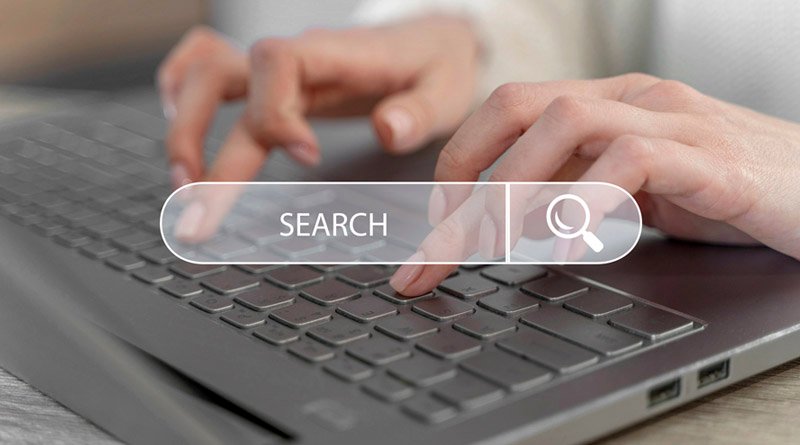

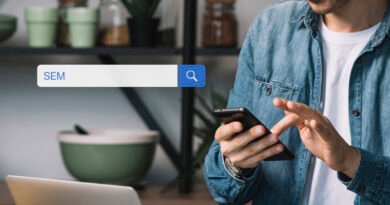

Pingback: What is Schema Markup - Vero Contents
Pingback: Local SEO: How to highlight your business in local searches - MktConteudo
Pingback: What is Page Experience and how it affects SEO optimization - Vero Contents